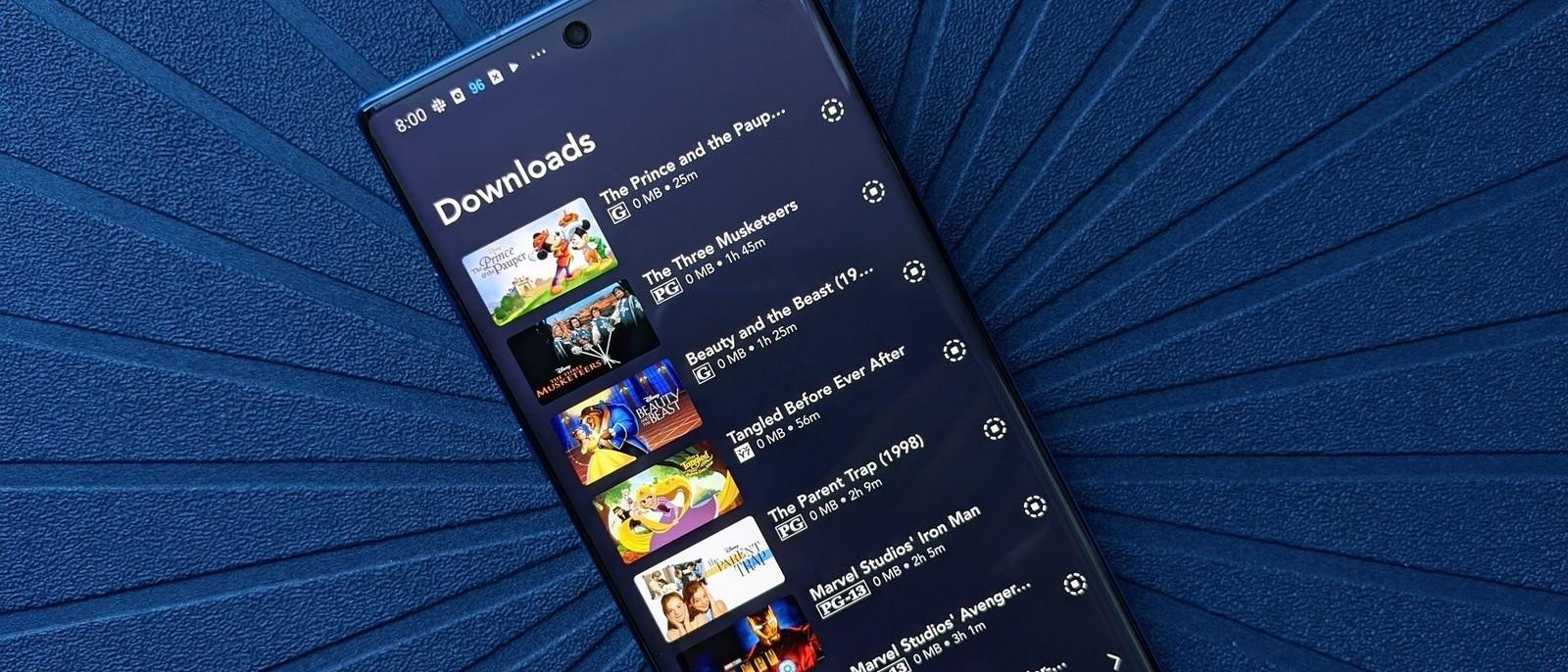How to Screen Record on Hulu?
You can record Hulu videos using the technique described in this article. This allows you to pay for one month's subscription and record all video titles that you wish to view. There are many other options.
Recording technique to complement the download function
Hulu's "download feature" is now the official feature. It seems that there's not much need to record video. However, it's still worth learning this technique.
Other Video recording Tutorials: How to Screen Record Netflix
What's New on Hulu to be Recorded?
Hulu has the following 3 types of videos:
- Some titles are not eligible for download
- Titles that will be discontinued after a certain period of time
- Rental works that are charged separately from the monthly fee
If you record these quickly and save them permanently, you can easily play them offline using your smartphone or tablet anytime, anywhere.
This merit is huge.
In addition, I subscribed to Hulu for only one month and recorded the title I wanted to watch at once. An innovative way of using it to watch in an offline environment using a smartphone, tablet, or computer is also conceivable.
By the way, I use this technique to record rental works, store them permanently on my computer and put them on my smartphone for offline viewing whenever I like.
It's hard to watch rental works for only 48 hours, isn't it?
But if you know the recording technique, you can record and save such works, which is super convenient!
It can be said that it is a recording technique suitable for complementing the official download function.
How to Record Hulu: Best Method Explained
That's why this article will explain how to record video content from the video distribution service Hulu.
By the way, the recording method introduced here is a completely legal technique that is not illegal, so you can record VOD with confidence!
Now let's see how to record video content from the video distribution service Hulu.
Contents of this article
- About Hulu recording
- What you need to record on Hulu
- How to record Hulu
- How to watch recorded videos
- summary
About Hulu Recording
Here, we will take a look at the actual situation of recording video content of the video distribution service Hulu.
Recording Hulu Is Basically Impossible
Recording Hulu video content is not possible with any device such as a computer, smartphone, tablet, or HDD recorder.
This is because there is a prevention technology called "HDCP" to prevent unauthorized recording of videos.
What is HDCP?
HDCP (High-bandwidth Digital Content Protection) is a copyright protection technology aimed at preventing unauthorized copying of digital content.
As a result, the video and audio output from the HDCP-compatible HDMI terminal, DVI-D terminal, and DisplayPort terminal will be encrypted.
And in order to play the encrypted video/audio correctly, the input device must also be equipped with HDCP-compatible HDMI, DVI-D, and DisplayPort.
Hulu has an Intel-developed iron-walled copy guard, but it's not impregnable.
The Trick to Recording Hulu
Hulu's illegal copy guard HDCP cannot be compared with the straightforward method, but in fact, if you prepare a specific item, you will be able to record video content with higher image quality than copying a DVD.
In this article, we'll take a closer look at these specific items and how to record videos using them.
If you record normally, a black screen will be recorded, but you can record a beautiful video by using the technique introduced in this article!
What You Need to Record Hulu
Here, we will explain what is necessary to record the video content of the video distribution service "Hulu".
You can record Hulu by preparing the ones listed below.
What you need for Hulu recording
- PC (+ Internet environment)
- Hulu account
- Recording software
Prepare a Recording Software: BBFly Hulu Downloader
Except for basic items such as computers, internet environment, and video distribution service accounts that are indispensable for video playback, Hulu recording requires recording software called " BBFly Hulu Downloader ".
Actually, I introduced another recording method before, but the disadvantage was that the total price was about 59.9$.
However, the recording method for this article costs about 59.9$ for the software, so you can record at a reasonable price.
Depending on how you use it, I feel that the cost performance is quite good, so let's stop for a moment and think about it.
For example, in my case, I use this recording method to do the following.
How to Use the Recording Method
-
Download the entire video content that will be discontinued and save it permanently on your hard disk
-
Record and permanently save the entire rental work, which costs an extra fee, and personalize it!
-
Download videos that are not eligible for download and watch offline on the go
-
Save subscription fees by repeating contracts and cancellations depending on the time when you want to watch the work
-
Watch recorded videos on your smartphone/tablet as needed
-
Connect your smartphone/tablet to your TV and watch videos on the big screen!
The big economic advantage is that you can significantly reduce the fees you pay by contracting Hulu only when you need it, rather than contracting it continuously.
For example, if you have a video you want to watch on Hulu, you can record and save all the videos you want to watch for only one month, and then you can watch it without paying 1 dollar. It will save you money.
If you sign up for Hulu for the first time, you can use the free trial service for 2 weeks to record and permanently save all the videos being distributed on Hulu except for rental works, which is a great deal.
The merit of being able to comprehensively download video content that will be discontinued is also great.
Furthermore, the merit of being able to record rental works that cost an additional fee is also huge.
Once you've recorded it, you don't have to worry about the viewing deadline, and above all, you can watch it anytime, anywhere without having to borrow the same title again, which makes you feel pretty good.
[Limited time offer] BBFly’s Yearly Subscription Plan only sells at 19.9$ Only
Currently, a special sale is being held on the official website of "BBFly Hulu Downloader".
>> Purchase "BBFly Hulu Downloader"
Install The Software Now and Start Recording!
Considering the above usage, it may make sense to pay 19.9$ for one month or 59.9$ for a whole year for the recording software.
Of course, it is best to use the product version with no functional restrictions, but a free trial version is also available, so it is a good idea to first check the performance of the software using the free trial version.
I will finally explain how to record using "BBFly Hulu Downloader".
How to Record Hulu
Here, we will explain the flow of recording video content of the video distribution service "Hulu".
Install BBFly Hulu Downloader
First, access the URL below and install the recording software "BBFly Hulu Downloader" on your computer.
Click the button labeled "Free Download" to download the installer.
Once you have downloaded the file "BBFly_hulu_downloader.exe", click it to open it
When the installation screen is displayed, click "Quick Install" to start the installation.
Wait for a while until the installation is complete.
It depends on the internet environment, but I think it will be completed in about 5 minutes.
Click this when you see "Launch Now". This will automatically launch the "BBFly Hulu Downloader"
Set the Language of the software
Immediately after installation, the software may be written in English.
Click the three-line mark at the top right of the operation screen to open the menu, and click "Settings"
If you select "General" from the menu on the left side, "Language" will be on the top item, so click here and select "English".
When selected, it immediately switches to the target language you set for display.
Start recording
Click "VIP Service" on the left side of the "BBFly Hulu Downloader" operation screen.
Then, the corresponding streaming service will be listed, so click "Hulu".
When the Hulu top page is displayed, click "Login" at the top right of the screen to log in.
After logging in, play the video content you want to record.
Then a screen will be displayed where you can automatically select the video content you want to record, so select the content you want to record.
After selecting, click "Download Now" if you want to download now, or click "Add to Queue" if you want to select other video works and download them all at once.
If you click "Downloading" on the left side of the operation screen, you can see that the selected video title is displayed.
If there are other video titles you want to record, click "Home" on the left side of the operation screen and follow the same procedure to select the video.
After selecting the video you want to record, click "Start All" to start recording (downloading).
All you have to do is wait until the recording is finished.
After recording (downloading) is completed, click "Download" on the left side of the operation screen.
You can check the recorded data of the video you selected earlier.
By the way, to see the specific save destination of the recorded and downloaded video file, you can access it by clicking the folder icon on the right side of the line where the video file is displayed.
[Troubleshooting] If You Cannot Download The Video
If you are still having trouble downloading the video after following the steps above, you may be able to solve the problem by following the steps below.
Reinstall the software using "Run as administrator"
The procedure is simple, just right-click the installer of the software downloaded from the BBFly official website, open the menu, and select "Run as administrator" to install it.
The rest is the same as the above procedure, so if you are having any trouble with the software, you should definitely try "Run as administrator".
How Can You Record Hulu for Unlimited Videos?
It is a "BBFly Hulu Downloader," which, as I explained earlier, is capable of recording Hulu with a very easy operation; however, the free trial version has a limit on the number of times it can be recorded.
You are only allowed to record a total of three times with the free trial version; if you want to record more, you will need to upgrade to the paid version.
It is sufficient for the purpose of evaluating the performance of the software; nevertheless, it is definitely not sufficient for continued usage of the software.
You will need to upgrade to the commercial version of "BBFly Hulu Downloader" if you wish to keep downloading a large number of different video titles.
You can get the software at a reasonable price without having to add any further accessories to your order if you refer to the purchasing procedure that is outlined below.
As an aside, if you want to record video distribution services other than Hulu, we recommend " BBFly Hulu Downloader", which enables you to record multiple video distribution services.
You can record videos such as Hulu, NETFLIX, Amazon Prime Video, Disney Plus, U-NEXT, FOD, Apple TV Plus, AbemaTV, Rakuten TV, DMM.com videos, FANZA, etc. and you can buy it for less than 19.9$.
Learn More: